Webflow is growing fast with over 3.5 million users worldwide. Building a website using Webflow is easy and productive. But you should make sure that your site is fast and attractive. All you need to do is avoid some common mistakes for improved website performance. Webflow users don’t realize how these small errors can slow down their site, messing up visitors and search rankings.
Many beginners make mistakes that can cost time and money or turn visitors away. Studies show 61% of people prefer mobile-friendly sites and 62% won’t buy from a bad website. Your site needs to be fast, perform well and rank well on Google. These facts are important if you are new or want a simple guide. In this guide, I will show you the most common mistakes in Webflow and the easy steps to fix them.
Building a Strong Website Structure
A good website starts with a clear and simple organization. If your site is messy, it will be slow and hard to manage.
Messy Class Naming & Structure:
- Common Mistake: Messy Class Names: Using generic or inconsistent class names (like “div-block-148”) makes it nearly impossible to manage your styles. This results in style duplication, bloated CSS files, and confusing workflows.
- Easy Fix: Pick a clear naming system from the beginning. Use methods like Client-First to keep your classes organized and easy to reuse. This helps your site stay light and easy to update.
Overcomplicating the Design:
- Common Mistake: Using too many layers or complex layouts slows down your site and makes it difficult for visitors.
- Easy Fix: Simplify your approach. Use div blocks and grid systems strategically. Focus on a clean, user-friendly layout with ample whitespace to guide the visitor’s eye. Simplicity often leads to speed and a better overall experience.
Let’s look at some examples of Webflow template designs.
Focus on Performance & speed
Website performance is an important ranking factor for Google rankings. This is also a key element of user satisfaction. These mistakes can kill your site’s load time.
Unoptimized Images and Media:
- Common Mistake: This is one of the most common culprits for slow sites. Uploading large, high-resolution images without compressing them. This significantly increases page size and load time.
Easy Fix:
- Compress Before You Upload: Use tools like TinyPNG or Squoosh to compress your images without significant quality loss.
- Choose the Right Format: Use SVG for logos and illustrations. Use WebP or JPG for photos. WebP offers superior compression and quality.
- Use Lazy Loading: Webflow automatically applies lazy loading to new images. That means they only load as the user scrolls them into view. Make sure it is enabled for all images.
Ignoring Font Optimization:
- Common Mistake: Custom fonts can be a significant drag on performance. Each font file and weight requires a separate HTTP request. It is slowing down the page rendering.
Easy Fix:
- Limit Font Styles: Stick to a maximum of two font families and only the weights you absolutely need.
- Use font-display, swap: For custom fonts, set the “swap” attribute in Webflow’s font settings. This tells the browser to display a fallback system font when a custom font is loaded. This will prevent “flashing of invisible text” (FOIT).
- Use System Fonts: Consider using a system UI font for a faster experience. Because the font is already on the user’s device.
SEO & Responsive Mistakes
A fast site is great, but it’s useless if no one finds it. These SEO mistakes stop your site from showing up in search results. Avoid them to make your website easy to find and get more visitors.
Neglecting On-Page SEO Fundamentals:
- Mistake: Failing to set the right meta title, description, and title tags is a huge missed opportunity. These elements tell search engines what your page is about.
Easy Fix:
- One H1 Per Page: Each page should have a single <h1> tag that clearly states the page’s main topic and includes your primary keyword.
- Strategic Heading Structure: Use <h2> and <h3> tags to break up your content and create a logical hierarchy.
- Compelling Meta Descriptions: Write a clear meta description (under 160 characters) that encourages clicks from the search results.
- Image Alt Text: Always add descriptive alt text to your images. This helps with both accessibility and SEO.
Poor Mobile Responsiveness:
- Mistake: More than half of all web traffic comes from mobile devices. If your site doesn’t work well on phones, Google will lower its ranking. Common problems are needing to scroll sideways, text that is too small, and menus that are hard to use.
- Easy Fix: Design mobile-first. Start by designing your site for the smallest breakpoint and then work your way up to desktop. Constantly check and test your design on different devices and screen sizes. Use a flexible grid system and relative values instead of fixed sizes.
Interaction & Custom Code Guidelines
Animations and custom code can add life to a site. But they can also add bloat and slow it down if not used correctly.
Excessive Animations and Interactions:
Mistake: Using too many interactions makes your site heavy and slow. Complex Lottie animations or many scroll effects use a lot of computer power. Keep animations simple to avoid slowing your site down.
Easy Fix: Use animations only when needed. Make sure they help users, not distract them. For simple animations, use CSS instead of Webflow interactions. CSS animations usually load faster and work better. Avoid continuous or heavy JavaScript animations.
Unused Styles and Elements:
Mistake: When you build your site, you will make styles and elements that you don’t use later. These unused items stay in your project and make it bigger and slower.
Easy Fix: Use the Webflow Style Manager to clean up unused styles regularly. Go to the “Clean Up” tab and remove any classes that are not being used.
Poor Navigation & Poor Call-to-Actions (CTAs)
Mistake: If visitors can’t find their information quickly, they will leave your site. Your menu should be simple and easy to use.
Easy Fix: Use clear words for menu items. For example, say “Products” or “Services” instead of vague words like “Solutions.” Don’t put too many menu choices. Too many options confuse visitors. Your navigation should be smooth so people can find important information quickly.
Mistake: A call to action (CTA) helps visitors take action. Such as signing up, contacting you or purchasing something. A bad CTA can lose you customers.
Easy Fix: Use clear and strong words for your CTAs. Put them in smart places on your site. A good web designer can make CTAs that get more clicks and sales.
Ineffective Content & Poor Readability
Common Mistake:
Good content is very important. If your content is old or not useful, people will leave your site. Good content keeps visitors interested and helps you get more sales.
Easy Fix:
- Make good content that your audience likes. Write clear and simple words. Avoid hard terms that confuse people.
- Make sure your content answers what your visitors need and want. Check what topics they care about and write about those.
- Keep your content fresh. Update it often with new facts and trends. This helps your site stay useful and rank better on Google.
- Plan your content with a calendar. Post regularly to keep visitors coming back.
- Add pictures, charts, and videos to make your content more interesting and easier to understand.
Why Website Performance Matters?
Website performance means how fast your site loads and how well it works. A fast website makes people happy because they don’t have to wait. If your site is slow, visitors get frustrated and leave.
Google research shows that just a 1-second delay in page loading can increase bounce rates by 7%. Good performance keeps visitors longer and makes them want to come back. Faster sites get more visitors and more sales. Let’s see the performance impact comparison:
| Mistake | Effect on Load Time | Bounce Rate Increase | SEO Impact | Fix Difficulty |
| Large, unoptimized images | +2.5 sec | +20% | High | Easy |
| Excessive animations | +1.5 sec | +15% | Medium | Medium |
| Complex CMS nesting | +1.0 sec | +10% | Medium | Medium |
| Poor mobile design | Variable | +30% | High | Medium |
| Too many third-party scripts | +2.0 sec | +18% | High | Hard |
FAQ: Common Webflow Mistakes
Q: What are common Webflow mistakes beginners make?
A: Beginners often forget to compress images, use messy class names, overcomplicate designs, or skip SEO steps.
Q: Why should I compress images before uploading?
A: Compressed images load faster, improving site speed and search rankings.
Q: How does naming classes properly help?
A: Clear class names make styling easier and prevent mistakes when editing your site.
Q: Is it better to use grids over columns in Webflow?
A: Yes. Grids offer more flexibility and responsiveness than columns.
Q: How can I avoid my site looking different after publishing?
A: Try republishing, clearing browser cache, and checking for browser compatibility.
Q: Should I hire a web designer for Webflow?
A: Hiring a pro can save time, ensure good design, and avoid common mistakes.
Q: Where can I find high-quality Webflow templates?
A: TNCFlow creates top-notch webflow templates for various industries and niches. You will find them there.
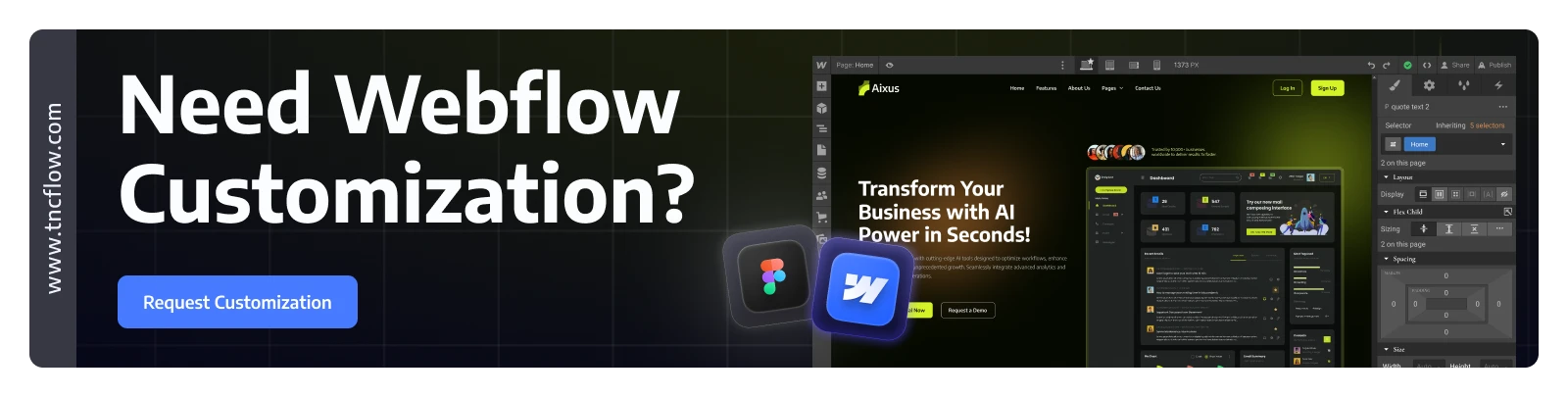
Final thoughts
Avoiding common Webflow mistakes helps your site work better and rank higher on Google. Fix big images, messy CMS, SEO, and accessibility. These improve speed and make your site easy to use. Follow good practices and update it to stay successful. This will help more visitors stay and buy from you.
Need more information? Click here to read more blogs and see Webflow solutions.
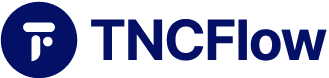
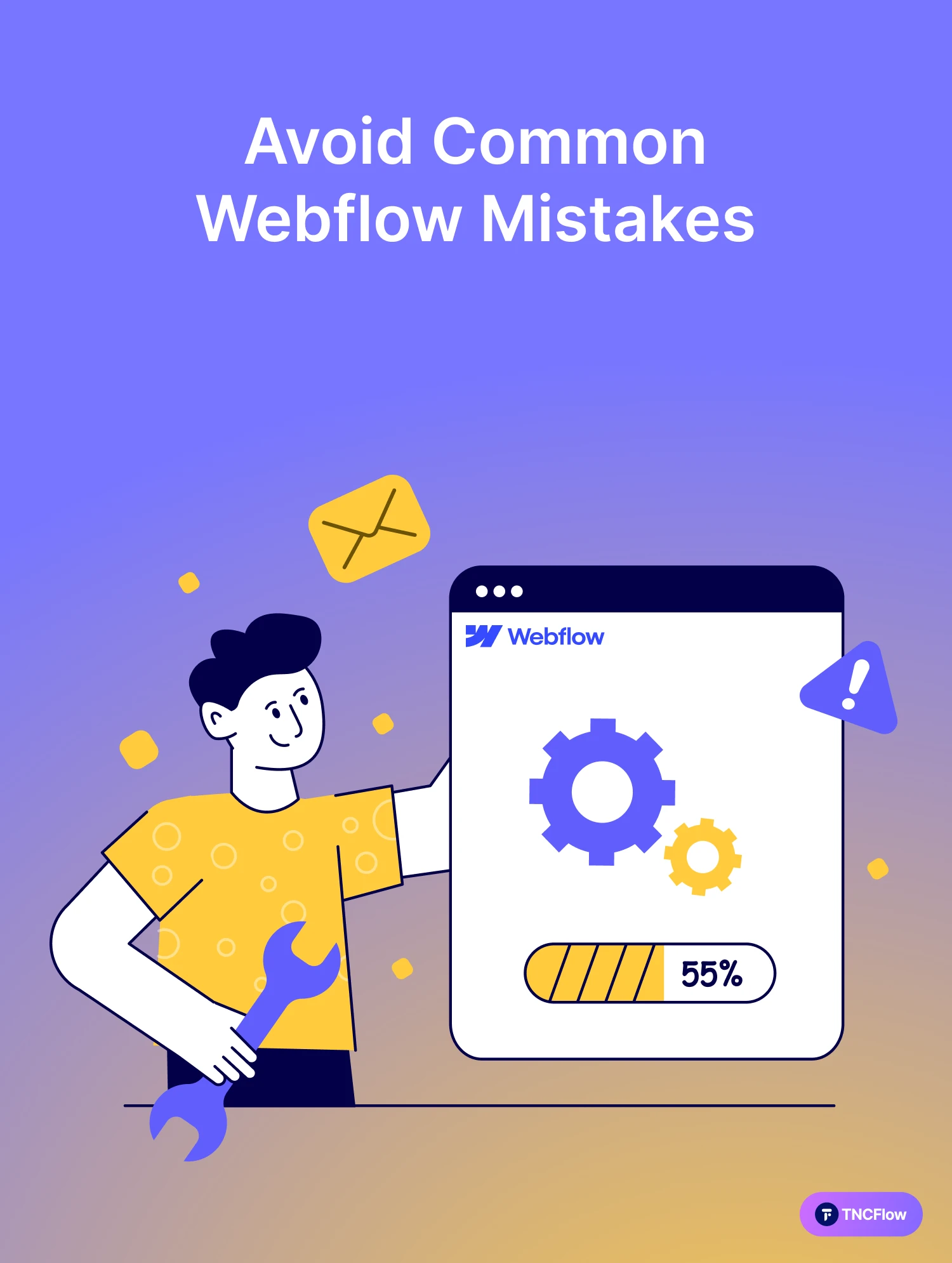
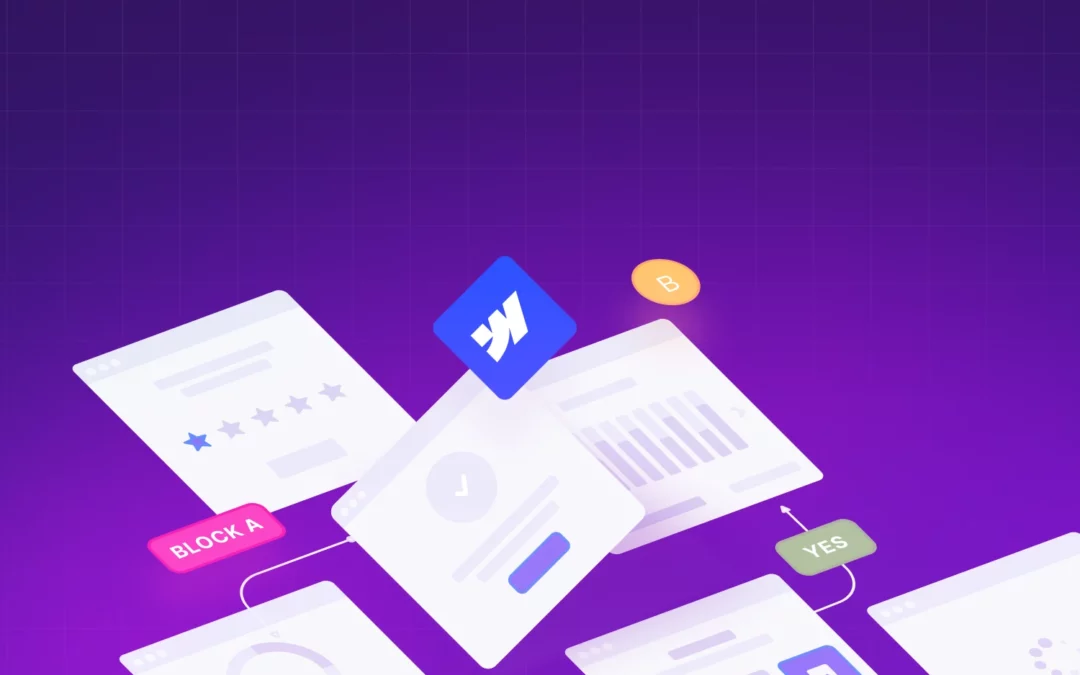
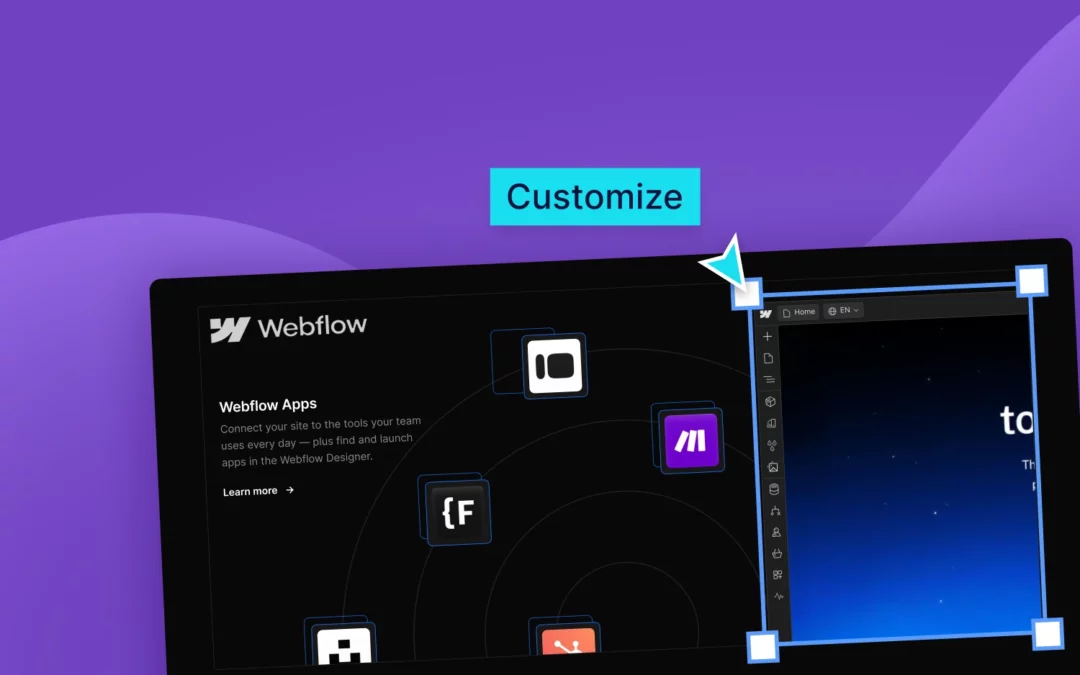
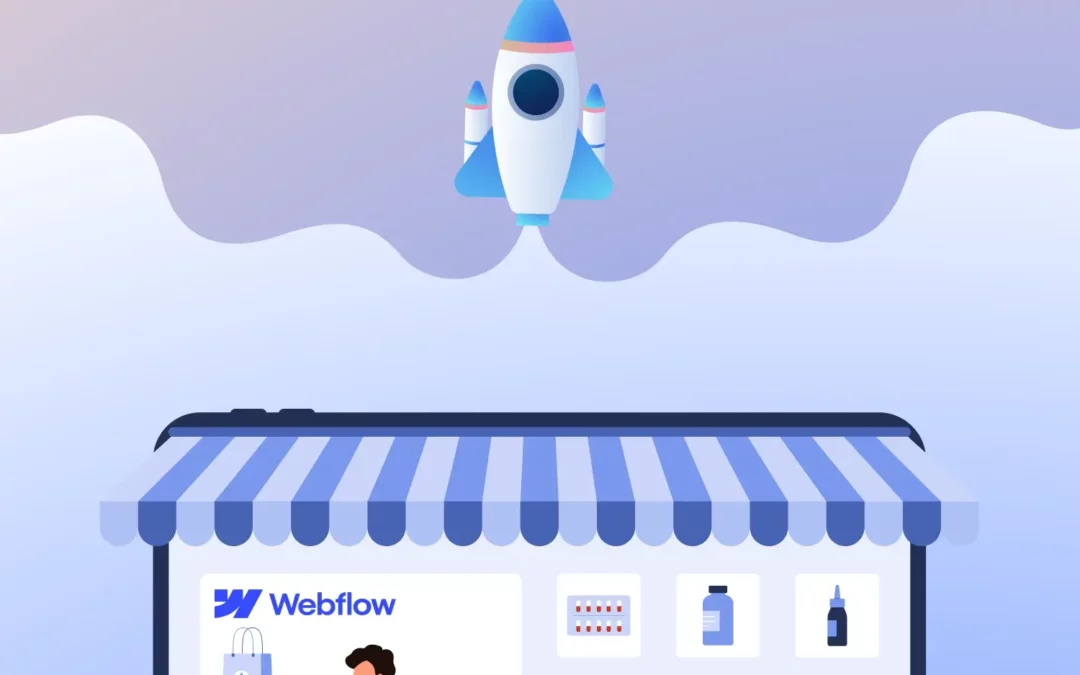
0 Comments