Building your first website from scratch is difficult, but Webflow makes it much easier. Other website builders are limited by their templates and features. Webflow is different. You will get complete control over the design and structure of your website. It also allows you to add special effects and animations to make your site more interesting. You can create professional and custom websites from scratch quickly.
Webflow works like a combination of design software and a website builder. You will get a visual canvas where you can drag and drop elements, arrange them, and style them however you like. At the same time, Webflow automatically writes clean code in the background. So that your website will be well-structured and easy for search engines to understand. This guide will show you each step to create your first website with Webflow.
Let’s Find Out How Webflow Works
Webflow is great for businesses, freelancers, or anyone who wants a website that looks exciting and modern. It’s a bit like Wix or Squarespace, but Webflow lets you design your site in many different ways. Webflow is built with four main components:
Designer: Webflow Designer is a tool you use to build websites by dragging and dropping items. It shows your changes right away so you can see how your site looks. This allows you to design freely while creating clean website code backgrounds.
CMS: Webflow CMS organizes and manages content that changes often, like blog posts or product lists. You can create groups of content called collections and design pages that automatically show the right information.
eCommerce: Webflow eCommerce helps you build online stores that you can fully customize. You can add and manage products, create smooth checkout pages, and connect with payment services like Stripe and PayPal.
Hosting: Webflow Hosting takes care of storing and running your website on the internet. It’s fast, secure, and easy to use because you publish your site from Webflow without the need for any other services.
Step 1: Sign Up and Get Familiar with the Dashboard
First, go to the Webflow website and create an account. Webflow offers a free plan that lets you create and publish two projects, which is perfect for getting started. Once you log in, you will arrive at your dashboard. This is your command center where you will manage all your projects.
Before creating a project, take a moment to explore the dashboard. You can access your account settings, find helpful tutorials and see all your existing projects. When you are ready, click “New Project” to begin.
Step 2: Start with a Template or a Blank Canvas
When you create a new project Webflow will ask you to choose a starting point: A template or a canvas project.
Templates: This is the easiest way to start. Webflow has a huge library of free and paid templates designed by professionals. If you choose a template, a lot of the styling and structure is already done for you. This is a great option for beginners.
Blank Canvas: If you are feeling ambitious and want full control, start with an empty project. This is a great way to learn Webflow from scratch, but it requires more time and effort. For your very first site, we recommend using a template to get a feel for the platform.
Step 3: Understand the Webflow Designer
Once you have selected your starting point, you will be taken to the Webflow Designer. The designer may seem complicated, but it’s organized into a few key panels.
Navigator (Top Left): It shows you the hierarchy of all the elements on your page. You will see things like sections, containers, and individual div blocks.
Elements Panel (Top Left): This is where you find all the building blocks for your site, such as Headings, Paragraphs, Buttons, Images, and Form Blocks. You can drag and drop these elements onto your project.
Styles Panel (Right): You can select any element on your page and customize its appearance here. You will find controls for everything from typography and colors to spacing, sizing, and position.
CMS & E-commerce Panels: These are for building a blog, an online store, or other dynamic content. I will briefly talk about CMS later..
Assets Panel: This is where you will upload and manage all the files for your website. It includes images, videos, and fonts.
Step 4. Plan Your Website Structure
A clear plan avoids confusion and saves time later. Explore the goals of your site and which sections it needs. Common sections include:
- Hero/Header section: First impression with a headline and banner.
- About section: Tell visitors who you are or what your business does.
- Services or Portfolio: Showcase your work or offerings.
- Testimonials: Build trust with customer feedback.
- Blog section: Share updates or articles.
- Form: Contact section with a form and details.
Step 5: Structure Your Pages with Sections & Grids
A perfect website should have a clear structure. In Webflow, you build this structure using sections and containers.
- Sections: A section is a full-width container that divides your page into different parts. They hold text, images, and buttons to make your site clear and easy to read. Sections help you build your page step by step.
- Containers: Inside a section, you usually put a container. A container keeps your content in the center. It stops the content from stretching across the whole screen. This makes the content easier to read.
When creating layouts, use grids or flexbox. This is an efficient way to arrange elements than using div blocks with manual padding. Webflow’s visual interface makes it easy to set up a grid, define columns and place your content exactly where you want it.
Step 6: Customize Your Design
Typography:
Set your fonts, sizes, and weights in the Styles Panel. You can create global styles for your headings and paragraphs to ensure consistency across your entire site.
Colors:
Choose a color palette that fits your brand. You can use the color picker to select colors or enter a specific hex code. Save your brand colors as a sample to maintain consistency so you can easily reuse them.
Images:
Upload your images to the Assets Panel and replace the placeholder images on your template. Remember to optimize your images for the web to ensure fast load times.
Adjust layout:
Changing your layout to fit your content is very important. In the Designer panel, drag and drop items to build your layout. To resize a section, click it and use the handles to make it bigger or smaller.
Add or remove columns with the column element. Adjust margins and padding in the Style panel to keep your content neat and easy to see. Use Webflow’s grid system to keep your design balanced by adding grids and setting the number of rows and columns.
Navigation bar:
A navigation bar helps visitors find their way on your website. In Webflow, drag the “Navbar” element from the elements panel onto your page. Then, change the links to match your site. Usually, you add links to your home, about, services, blog, and contact pages.
Put the navigation bar at the top so visitors can find it easily. Set its position to “Fixed” in the Style panel to keep it visible when scrolling.
Step 7: Add Interactions & Animations
Now, let’s add some animations to make your Webflow site more fun and interesting. Just pick the element you want to animate, then go to the “Interactions” panel to start adding effects.
- Scroll-based animations (like fade in or slide up)
- Hover effects on buttons or images
- Loading animations for a dynamic feel
Keep animations subtle and purposeful to improve UX without distracting users. Click here to see an example webflow template.
Step 8: Make It Responsive
Your website needs to look great on every device. This is called responsive design. Webflow makes this incredibly easy. At the top of the Designer, you will see different viewport icons (desktop, tablet, mobile landscape, mobile portrait). Clicking on these icons will allow you to see how your website will look on different devices.
Webflow uses a cascading style system. So any changes you make on a smaller device will only affect that device and smaller ones. This allows you to create a completely custom experience for every screen size.
Step 9: Add Dynamic Content with CMS
If you plan to create a blog, a portfolio, or team members, you need the Webflow CMS. The CMS allows you to create a collection of items and design a single template for how they will look. Here’s how it works:
- Create a Collection: In the CMS panel, create a new collection.
- Define Fields: Add fields for things like the post title, author, publish date, and content.
- Create Your Content: Add new items to your collection, filling in the fields you created.
- Design the Template: Go to the pages panel and design a Collection Template Page. This page will automatically pull the data from your CMS and display it beautifully for each post.
This means you only need to design it once. All your future blog posts will automatically follow the same design. Check out the best Webflow CMS templates here.
Step 8: Publish & Launch Your Site
Once you are happy with your design, it’s time to go live.
- Connect a Custom Domain: If you want a custom domain you will need to subscribe to a Webflow hosting plan. Webflow provides detailed instructions on how to connect your domain.
- Publish: At the top of the Designer you will see a “Publish” button. Click it, choose where you want to publish, and your website will be live in just a few seconds.
Congratulations, You have officially created and launched your first Webflow website. This is just the beginning of what you can build. If you want to explore unique and convenient Webflow templates, click here.
Final Thoughts
Creating your first website with Webflow is easier than you might think. Remember to start with a clear plan. Use Webflow’s tools to design and organize your content and make your site easy to use for visitors.
Take your time to explore features like interactions, CMS and responsive design. When you publish your website, you will feel proud to share it with the world. Keep practicing and updating your site as you learn more. For more information about Webflow, visit here.
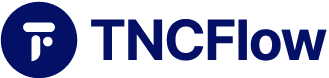
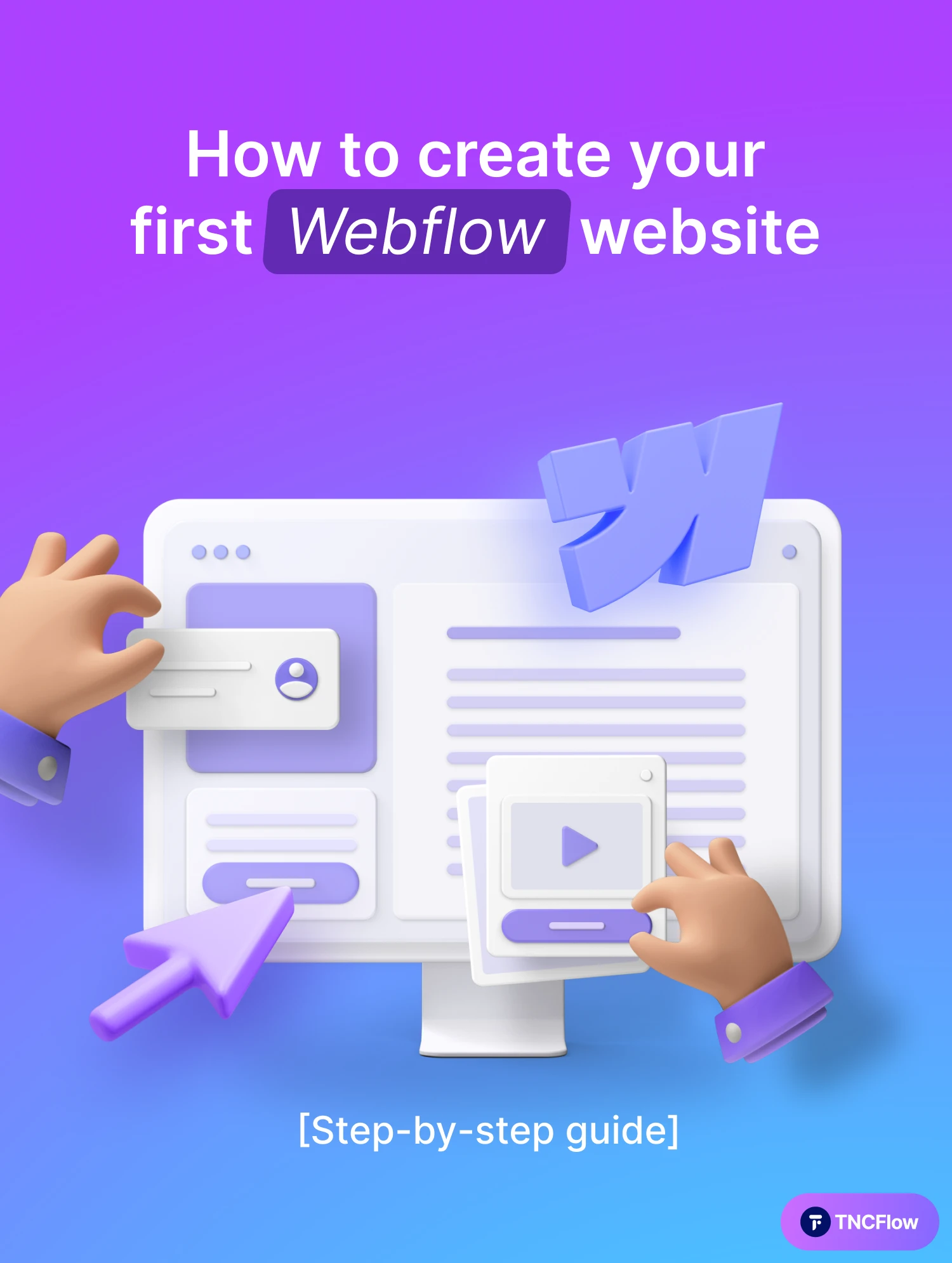
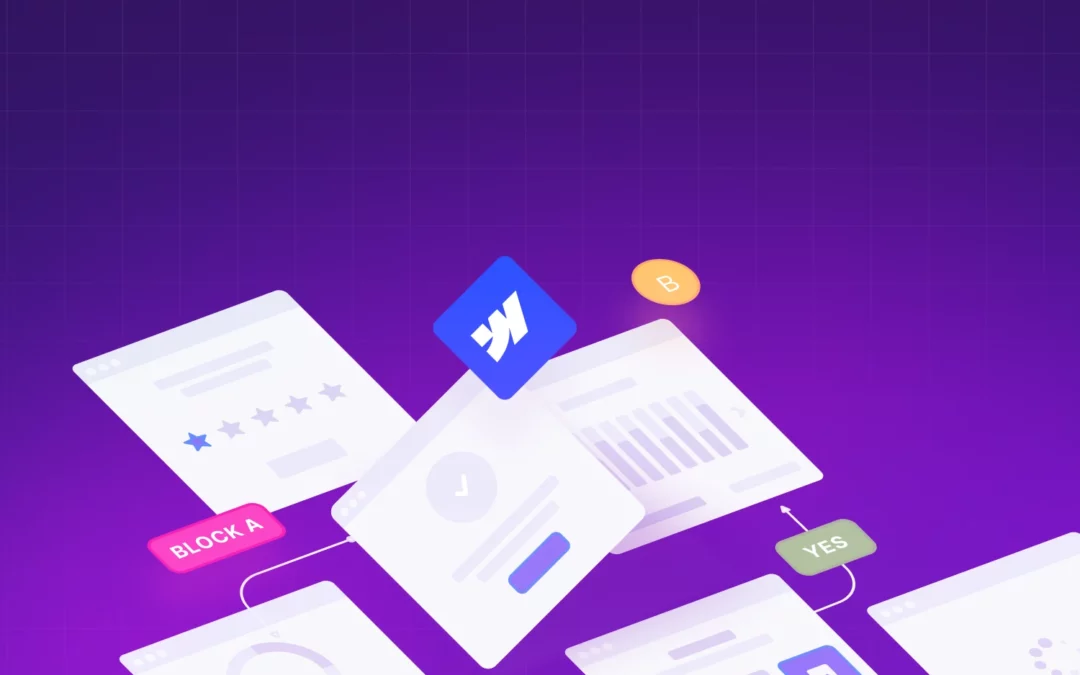
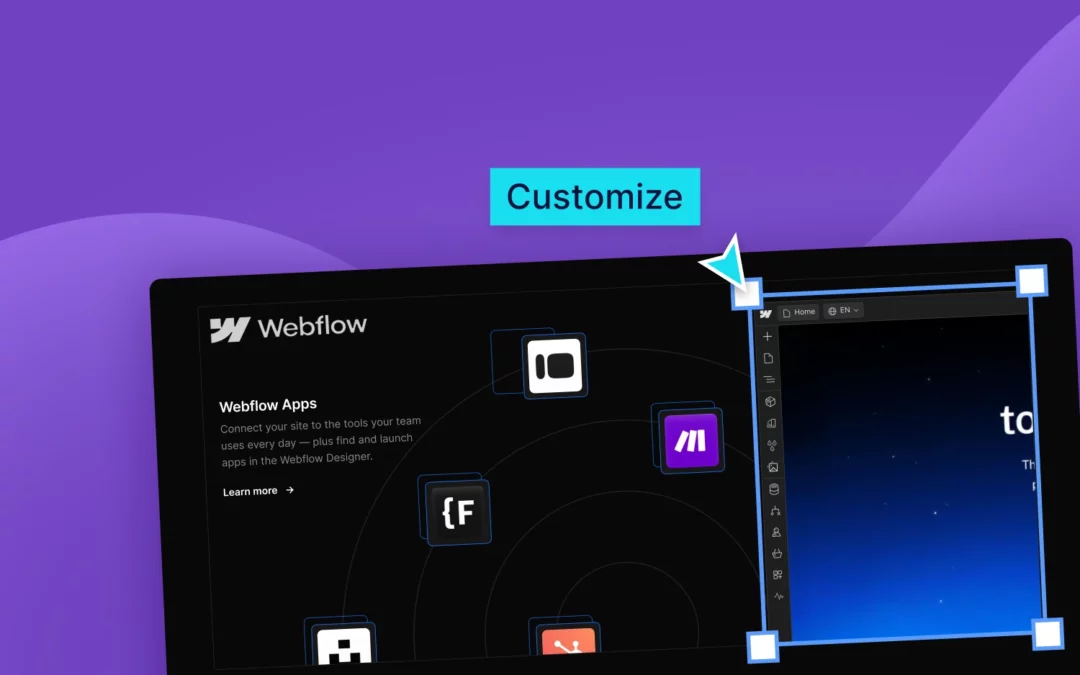
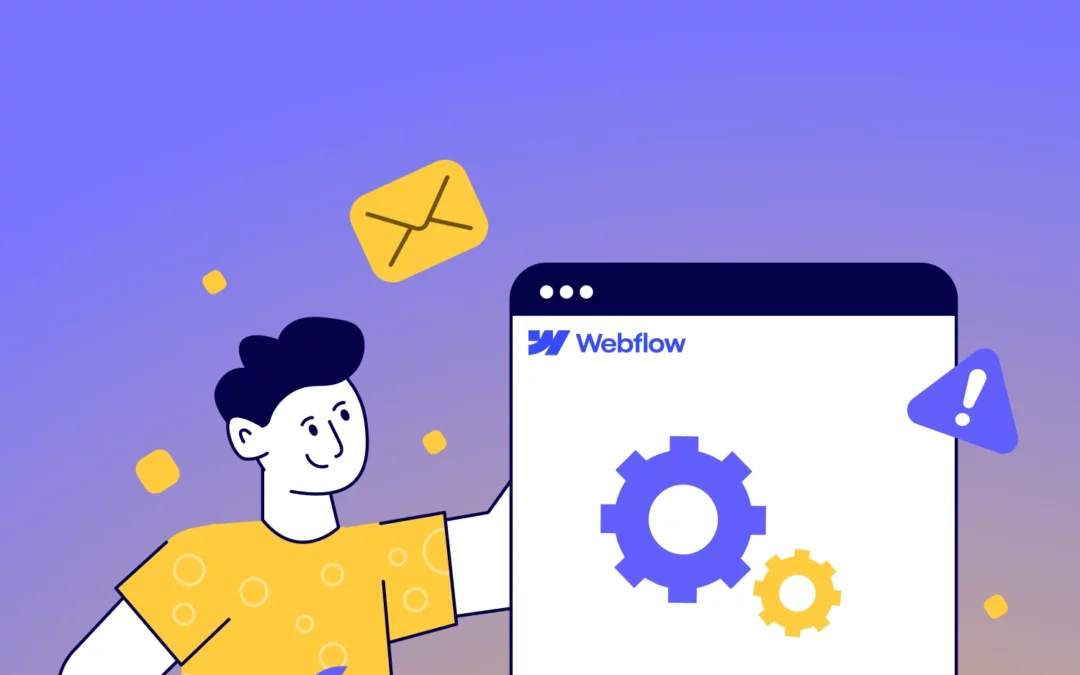
0 Comments